Annex
OLTAS - User Manual for File Segregation
Utility (FSU)
Introduction
The FSU will be used by banks to generate a
valid file from invalid input file and corresponding error file. This user manual
will enable the bank users to better understand the functionalities provided
in this File Segregation Utility.
Intended Users:
This manual is intended for the Link Cells of
banks participating in OLTAS.
Conventions used
Detailed information about each field or button
is available in the Field Description table following every task.
1. Overview
FSU in a utility which helps in generating a
valid OLTAS file by removing the erroneous records. If you have an OLTAS file
and the error file corresponding to it, this utility will help you to get rid
of the errorneous records and make a new correct file. It removes the rejected
records by reading the error file and generates a new file consisting valid
records only with auto-generated RT04 records. This correct file can be uploaded
to OLTAS site. All the rejected records are separated and kept in other file
for your reference.
2. Functionality
When you open the SPECIAL_FVU.exe file a utility
will be seen as below.
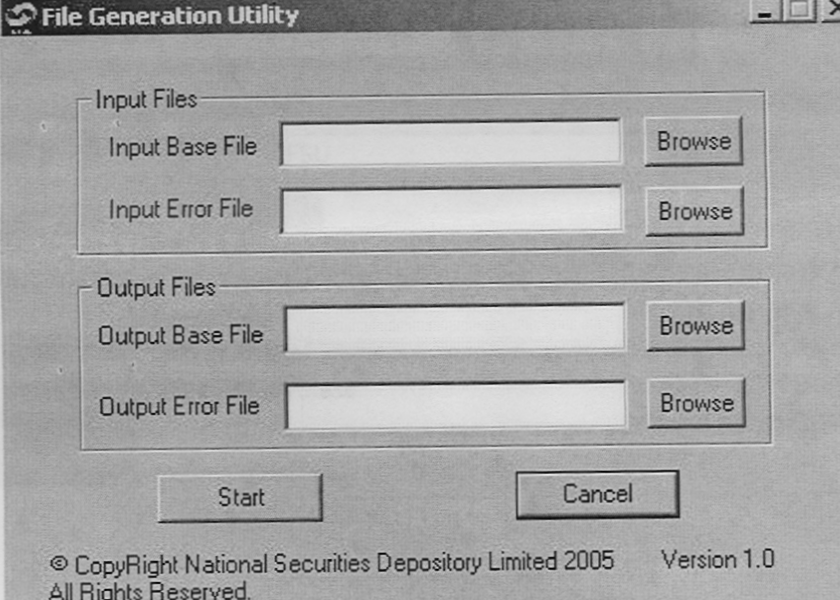
Figure 1
The utility contains name of utility at the
top, buttons for minimizing and closing the utility, four text fields and four
buttons named 'Browse', a start button and a cancel button. A copyright
message and version number will also be visible.
The user is required to enter valid inputs in
all the four text fields described below.
A. Input Base File:
Give the full file path of the base file. This
base file is the file which has got rejected due to some errors. You can select
the file by clicking on browse button. It will show you an ‘open’ box as displayed
below (Figure 2). Browse to the required folder, select the file and then click
open.
Input file name should be in 'ddmmyyfv.bnk'
format only.
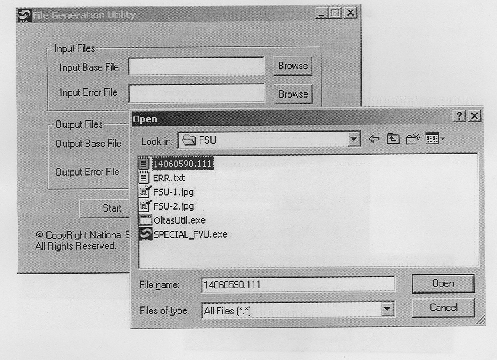
Figure 2
File extension should contain valid bank code.
B. Input Error File:
This is the error for the Input base file. (The
one selected in step 1) The error file can be downloaded and saved from OLTAS
site. You can also use the error file generated by OLTAS link cell utility.
You need to give the full path of the error file. The browse button on the right
hand side can be used as explained above. The error file contains the file name
for which errors are found. This name should match with input base file. User
should not change this file. Also if the correct error file is not used, following
message will be shown and utility will get stopped (Figure 3).There is no validation
for name of the input error file.
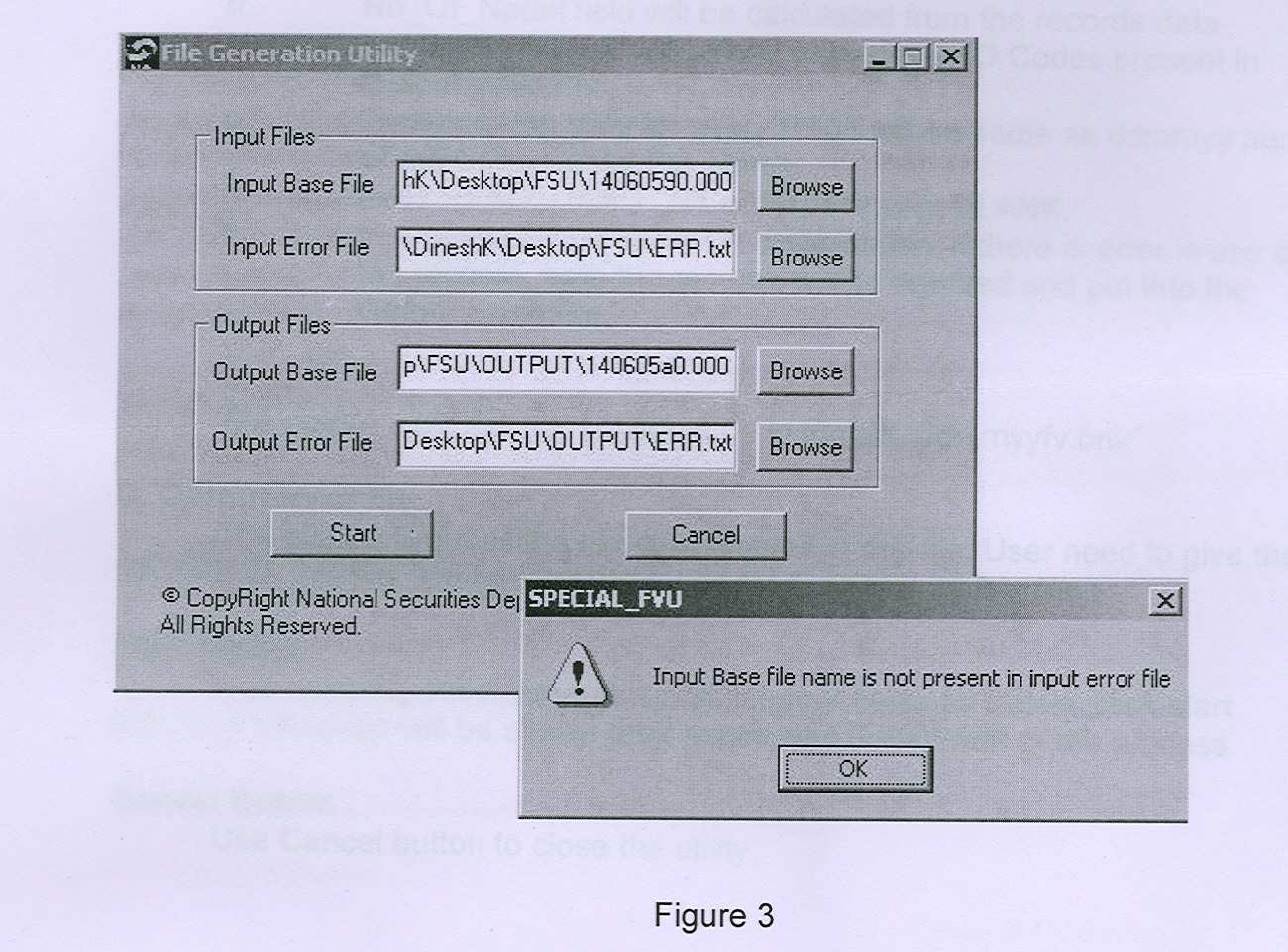
Note : Output valid file will not get generated
correctly if any one out of two input files has got tampered. Also Error file
generated from FVU or obtained from OLTAS site is acceptable. NO OTHER formats
should be used, as they may give wrong results.
C. Output base file:
This is the output valid file which can be uploaded
to OLTAS site or validated through FVU. Full path of the file needs to be specified.
The filename can be same as input base file name if the location is different
else it will get overwritten to the input base file. Use browse button for browsing
to required folder and then enter the required filename. The extension of the
input base file and output base file should match.
a. Field MAJ_HD_CD, TOT_NO_OF_RFND, TOT_NO_OF_CHLN,
TOT_NO_ERR_RFND, TOT_NO_ERR_CHLN, RFND_TOT_AMT, CHLN_TOT_AMT in RT04 are calculated
from the records data present in output valid file.
b. No_Of_Nodal field will be calculated from
the records data present in Output Valid File i.e. distinct ZAO Codes present
in Output Valid File.
c. Transmission date for every RT04 will
be same as ddmmyy part of the Output Valid File Name.
d. Field RFND_DEBIT_DT of RT04 is kept BLANK.
e. In a particular RT08 R / N combination,
if there is error in any of the records, both the records will be rejected and
put into the Output Error File.
The output base file name should be in format
'ddmmyyfv.bnk'
D. Output error file :
The utility will put all the rejected records
in this file. User need to give the full path for this file. There is no validation
for the name of this file.
Start Button :
After entering valid filenames in all the four
fields as above, click start button. A message will be shown after successful
completion of the process.
Cancel Button :
Use Cancel button to close the utility.
You may, therefore, advise your Link Cell to
use this utility. The above utility is implemented at TIN website.